The PowerPoint presentation deck is the industry standard in content delivery – be it education, business, or any other software-enabled vertical. In fact, recent data shows a jaw-dropping 35 million PowerPoint presentations are given every day across the world.
We all know PowerPoint is a staple in our toolkit, but are you tapping into its full potential? I’ve been crafting courses and online learning experiences for years, and during that time, I’ve discovered a number of game-changing PowerPoint add-ins and plugins that have taken my presentations to the next level. PowerPoint add-ins and plugins are extra tools you can use to access more features when creating your presentations.
I’ve put together a comprehensive roundup of my favorite PPT plugins, like Office Timeline, think-cell, Veed, and iSpring Free Suite, that benefit instructional designers, students, business people, and any other user of Microsoft PowerPoint (click here to learn about our entire Editorial Process & Methodology for product reviews). This guide has been fully updated for 2024 to provide you with the best current options available right now.
| Product Name | Features | A good fit for |
1. Office Timeline |
|
Teachers and students authoring evolutionary/historic/business papers or other content with embedded timelines. |
2. think-cell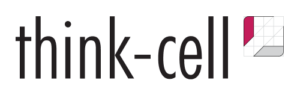 |
|
Anyone looking to easily enhance their presentations with eye-catching charts that get noticed. |
3. Veed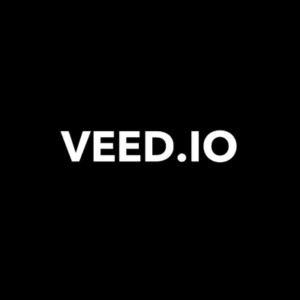 |
This free browser extension lets you add voiceovers and speaker bubbles to PowerPoint presentations.
|
Professionals looking to make their PowerPoint presentations more engaging with voiceovers, camera pop-ins, and more. |
4. iSpring Free Suite |
|
e-Learning professionals looking for rich authoring functionality at no cost |
5. Pickit |
|
A broad audience looking for nice pics, course authors in search of suitable imagery |
6. Pexels |
|
Designers who want to spark attention with fresh photos; instructors, content makers from all walks of life |
| 7. Maurizio La Cava’s Plugin |
|
PowerPoint users who need more control of standard and non-standard shapes; course authors |
| 8. LiveWeb |
|
A broad user audience looking for neat and easy inclusion of web links into their presentations. |
| 9. PPT Labs |
|
Presenters, public speakers, teachers and students needing to highlight a particular point in a slide deck |
10. Symbols and Characters |
|
A broad audience of PowerPoint users, linguists, mathematicians, etc. |
11. PhET Sims – Science/Math |
|
Researchers, mathematicians, scientists, teachers and students looking to add simulations. |
1. Office Timeline
Supported versions: Microsoft 365, Office 365, Office 2019, Office 2016, Office 2013, Office 2010, Office 2007 (SP3).
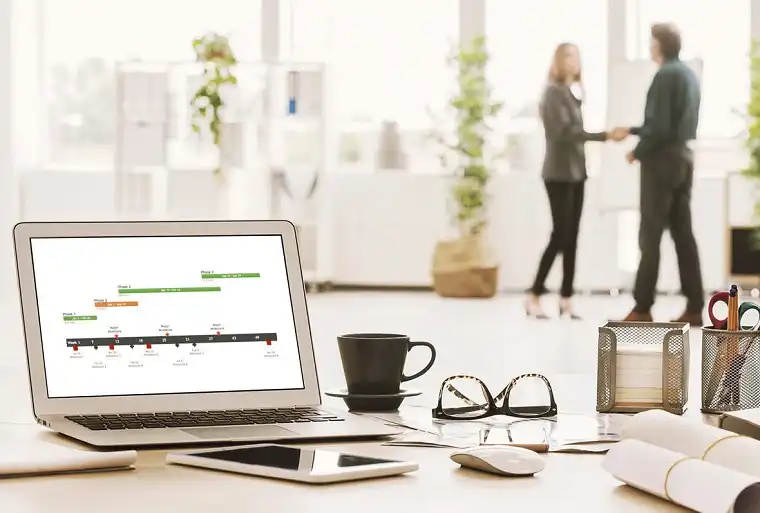 Office Timeline
Office Timeline
With Office Timeline, you can create stylish timelines and roadmaps in no time at all with just a few clicks. It's super easy to use and powerful enough to handle all your timeline design needs.
Office Timeline is a PowerPoint-based timeline maker and Gantt chart tool that I use on a regular basis.
This PowerPoint add-in enables course authors to include pertinent visuals into their materials.
You can build gorgeous timelines, Gantt charts, and Swimlanes on your desktop, and allows you to customize all the details to make it totally unique and appealing.
Office Timeline automatically generates eye-catching visuals that can be updated and customized to your liking quickly and easily, saving you a ton of time.
Features:
- Free project visuals and professional timelines at no cost
- Handy project management tool included
- Timeline Wizard for easy data input and fast results
- Task duration and completion markers
- Customizable charts and timelines (changeable colors, data format, text position, etc.)
- Familiar ribbon for easy controls and hands-on experience.
Click here to get started with Office Timeline.
2. think-cell
Supported versions: On Windows, Microsoft Office 2010, 2013, 2016, 2019 or 2021. On Mac, Microsoft Office 2016 (version 16.9 or later), 2019 or 2021 for Mac and macOS High Sierra (10.13) or later. think-cell also works with the fully installed versions of the desktop Office apps in Office 365.
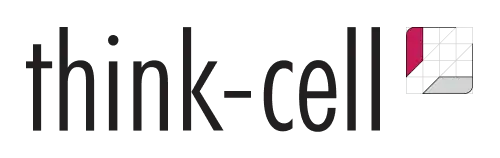 think-cell: PowerPoint Charting Done Right
think-cell: PowerPoint Charting Done Right
think-cell is a powerhouse PowerPoint add-in that streamlines chart creation, automates data updates, and elevates presentation design, making it a must-have for eLearning pros and presentation enthusiasts alike.
If you’re anything like me, you’ve probably spent countless hours trying to perfect those PowerPoint slides, only to wish there was a magic wand to make things easier. I couldn’t have been happier to find think-cell.
This is one of those tools you’ll wish you discovered sooner.
It’s not just about making pretty charts (though it does that exceptionally well), it’s about streamlining all of the different facets of presentation creation.
One of the things I really love is think-cell’s auto-update feature that eliminates the need to manually update data in charts. It automatically refreshes data in PowerPoint charts and text, ensuring accuracy and saving you time, especially for recurring reports.
The intuitive interface is another thing that jumped out immediately when I first tried it. With its user-friendly interface, you can create charts, annotations, and decorations in a fraction of the time it takes with native PowerPoint tools.
Plus, if you’re big on teamwork, think-cell lets your colleagues jump in and update chart data right in the file.
And for those of us who are sticklers for brand consistency, this tool ensures every chart is on point with your brand guidelines.
Having been in the eLearning game for a while, I can confidently say think-cell can level up your PowerPoint game. But don’t take my word for it — think-cell is trusted by 90% of Fortune 500 companies and boasts a stellar rating of 4.5 stars on G2 thanks to its unparalleled functionality and user satisfaction.
While think-cell is a premium tool, it offers a 30-day free trial without the need for a credit card. This allows you to experience its powerful features firsthand.
3. Veed
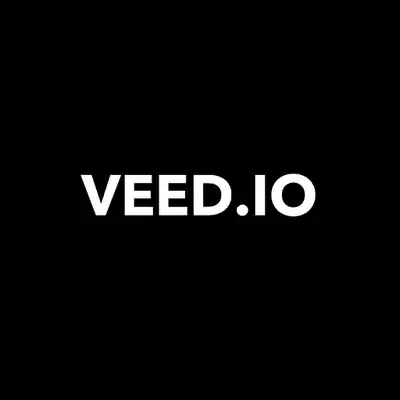 VEED - Edit, Record & Livestream Video - Online
VEED - Edit, Record & Livestream Video - Online
VEED is the fastest and easiest way to make high quality, professional videos for eLearning, business training, sales presentations, and other applications.
Works with any Powerpoint version
While Veed might not be a traditional PowerPoint add-in, it’s a great tool for anyone looking to add a personal touch to presentations.
As an eLearning professional, I’ve often wanted to narrate over my slides, and Veed makes this process seamless. With its screen recording feature, you can capture your PowerPoint slides in action while providing real-time narration. You can screen record in Windows or Mac with this tool. Once you’re done recording your presentation, edit it to your liking, save it, and then you’ll have a shareable link you can send to viewers.
It’s like giving your slides a voice of their own!
Veed isn’t just about video editing, it’s about enhancing the way we present. By allowing us to narrate over our slides, it helps make our presentations more engaging and relatable.
It’s super easy to use, features editing tools, and makes a huge difference in the quality of your PowerPoint presentations.
As pointed out in our VEED review, some of my favorite features include:
- Screen Recording: Capture your PowerPoint slides and narrate over them in real-time.
- Easy Editing: Trim, cut, and edit your recordings to perfection.
- Add Subtitles: Automatically generate subtitles for your narrations, ensuring accessibility for all learners.
- Share & Export: Once done, easily share your narrated presentations or export them for further use.
Click here to learn more and try Veed for free.
4. iSpring Free Suite
Supported PowerPoint versions: PowerPoint 2007/2010/2013/2016/2019/Office 365 (32- and 64-bit editions).
iSpring Free is a super-fast and easy-to-use authoring tool that is absolutely free, and it’s one of my favorite PowerPoint add-ins.
This free add in allows users to create eLearning courses and quizzes right in PowerPoint.
iSpring is highly regarded for its output quality, so try out this tool and judge for yourself.
Features:
- Convert PowerPoint to HTML5 and SCORM with no loss in quality; all animations and triggers will remain intact.
- Quiz creator lets you easily create interactive quizzes and tests with multimedia and web objects.
- Deliver courses to your learners by uploading them to your Learning Management System and start tracking learner progress.
- Interactive courses made with iSpring Free adapt to all devices and look great on any screen: PCs, Macs, tablets, and smartphones.
5. Pickit
Supported PowerPoint versions: PowerPoint 2013 Service Pack 1 or higher, PowerPoint 2016 for Mac, PowerPoint 2016 or higher, PowerPoint Online.
Pickit is a nice alternative to the somewhat discredited and obsolete Clip Art concept. Pickit is not that hackneyed, and does provide a fresh perspective.
Free high-quality pics and icons – static and dynamic – are available from PowerPoint and Word.
If you need a great complimentary source to bolster your creativity, this PowerPoint add-in is a godsend.
Features:
- Agile search in a large photo collection
- Multiple categories of pics useful for creating presentations, e-Learning courses, business agendas, etc.
- Easy text look up with the Abracadabra tool: just select the text and right click to initiate the search
- Custom photos are available upon request from the user community: Pickit boasts many devotees and aficionados, feel free to ask for help and assistance.
6. Pexels – Free Stock Photos
Supported PowerPoint versions: PowerPoint 2013 Service Pack 1 or higher, PowerPoint 2016 for Mac, PowerPoint 2016 or higher, PowerPoint Online
Pexels is another of the PowerPoint add-ins that provide access to free stock photos from a single source.
Instructional designers can use this tool to craft great-looking presentations with professional images – no cost, no strings attached.
I like how easy it is to search, find, and insert pictures with Pexels. The whole process is really simple.
Features:
- Convenient search for images
- Popular image filter
- Highlight and save favorite pictures for fast availability.
- Totally free add in for Microsoft Office PowerPoint
7. Maurizio La Cava’s Plugin
Supported PowerPoint versions: From PowerPoint 2013 onwards
This is a really contribution that comes from a solo developer. MLC PowerPoint Add-in by Maurizio La Cava helps swap shapes in PowerPoint and ensures neat content alignment.
No need to do extra design work with this PowerPoint add-in. Just encapsulate your ideas in shapes and get your Powerpoint visuals arranged.
I really feel like this helps cut the design time in half when creating slides.
If you’re somebody that has PowerPoint tasks that you do over and over again, this plugin is perfect for speeding things up.
Features of this PowerPoint add-in include:
- Swap shape positions
- Easy resizing: Align all shapes with the size of the selected
- Distribute shapes in a grid
- Get rid of crooked lines – quickly rectify line shapes
- Mass copy a selected item to all slides
- Align shapes to match selected items
- Align height/width or color in a single click
- Selective export into PowerPoint – just the slides you need
- Split tables into shapes.
8. LiveWeb
Supported PowerPoint versions: PowerPoint 2007/2010/2013/2016 (32bit/64-bit).
LiveWeb is a PowerPoint add-in that allows users to embed web pages into a deck and view them in real-time in the course of a presentation. Pages are updated and synced up as if they were displayed in a standard browser.
This is cool because it lets instructional designers refer to useful web sources right from the deck while knowing that the content in question remains up to date. This is one of the best PowerPoint add-ins for instructional designers.
Features:
- Allows a list of multiple desired websites to be added
- Pages refresh automatically on every slide visit
- The user can set a zoom level on the browser page
- Relative paths can be specified.
9. PPT Labs
Supported PowerPoint versions: PowerPoint 2010, 2013 and 2016 for Windows. (Alas, Apple fans – Mac OS X is not supported.).
PowerPointLabs revises the boring idea of text and bullets and helps highlight every significant point in a new fashion. It also allows you to add animations and tweak your slides easily with enhanced controls so you don’t have to invest in extra software or resources.
Features:
- Highlight bullets or light up your slides
- Easily migrate from object A to object B. Just show where items start and where they should be
- Use in-slide animations
- Create audio narration right from your speaker notes
- Add subtitles or captions in a single click
- Drill down to details, or move back to see the big picture
- Build or update roadmaps in your project or e-Learning course.
10. Symbols and Characters
Supported PowerPoint versions: PowerPoint 2013 Service Pack 1 or later, PowerPoint 2016 for Mac, PowerPoint for iPad
The Symbols and Characters PPT add-in available from the Office Store facilitates the use of diacritics, special characters, and symbols in Microsoft PowerPoint slides. All you have to do is locate the desired character by a simple lookup, or narrow down the search by language or character subset.
Features:
- Search by a simple letter (e.g., a, b, c, d)
- Locate a needed symbol by entering a short phrase
- Lookup in a specific language table or subset
- Just click on a symbol to insert it – and there you go.
11. PhET Sims – Science/Math
Supported PowerPoint versions: PowerPoint 2013 Service Pack 1 or later, PowerPoint Online
PhET is a collection of interactive simulations for science designed and provided by PhET Interactive Simulations at the University of Colorado at Boulder. All simulations build on education research and real cases so academic course authors may translate their ideas into simulations with no distortion.
Features:
- Includes models and representations
- Provides measurement tools and highlights real-life connections.
- Support numerous instructional uses – labs, lecture demos, academic tasks, etc.
- May go hand-in-hand with worksheets, group work, instructions
- Support for inquiry-based instruction, compliance with NGSS or CCSS.
Final Thoughts
I hope this gives you an idea of some of the great Microsoft Office PowerPoint add-ins and plugins that are out there for just about any application.
With the best PowerPoint add-ins, you can add a number of features to your presentations to make them more compelling, more engaging, and easier to create.
Whether you’re looking to create an online course or you’re building a presentation for work, a good add-in can help you improve the design and capabilities of your PowerPoint slides.
Want to share your presentations with others? Make sure to read about how to share PowerPoint presentations online.
Have any questions about Microsoft PowerPoint add-ins and plugins? Comment below and we’ll help you out.



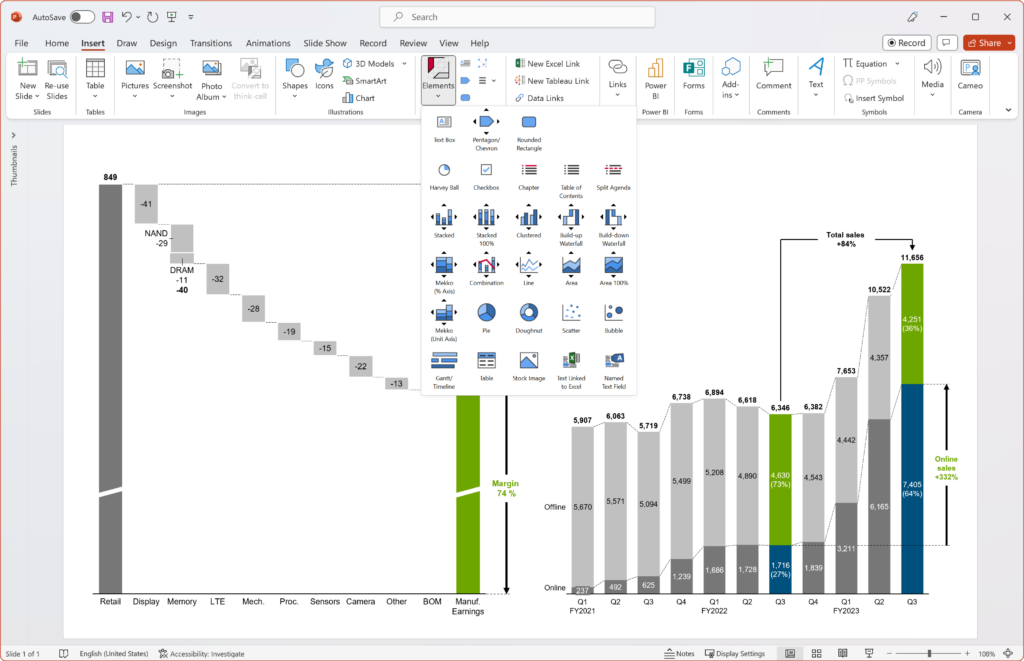







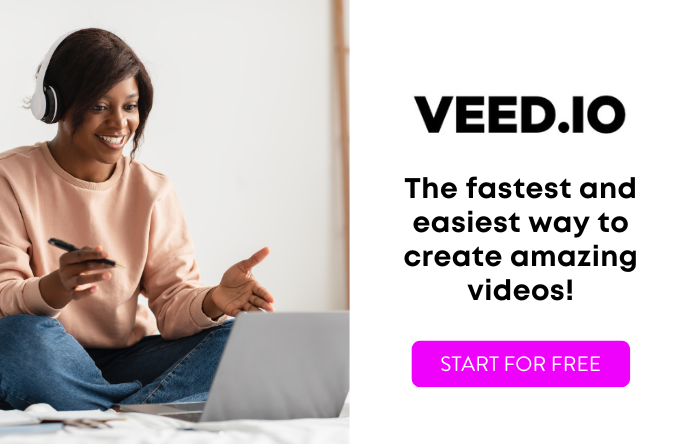
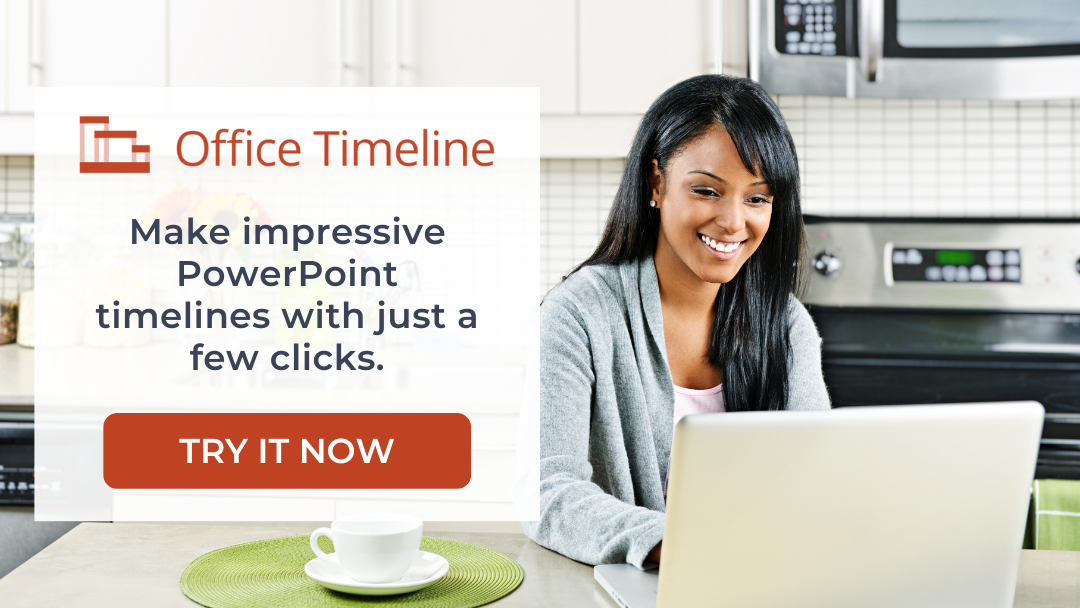
Excellent article. Thank you.
Question: I work with both Articulate 360 and PowerPoint. Storyline has timelines for each item below the slide in Story view. I’ve used a synthesized voice in Balabolka to create an mp3 narration which is on my desktop. I’m trying to create a timeline similar in function to Storyline in PPT. Just one timeline is sufficient only to automatically play the mp3 clip at a specific point in the slide. Is there a way to do this? Can I use a transition to play an mp3 file? Thank you.
All in my quest to make PPT as robust a CBT creator as dedicated authoring tools.